QuickBooks Online - Odoo Connector;
Odoo QuickBooks online connector is used to export invoices/bill from Odoo get them paid in QBO and import paid invoices/bills in Odoo.
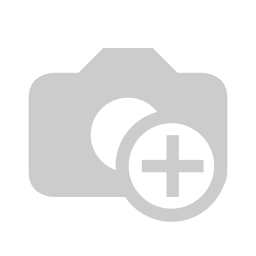
Odoo Connector Features
This connector will help user to import
export following objects.
Import / Export Master Data Customers, Suppliers, Accounts, Products, Payments
With this integration, all accounting information from various technology
applications like Inventory and Warehouse Management, CRM, HRM, Helpdesk,
Project Management could be easily transitioned back and forth within QBO.
For US Based Product. Customizations can be done as well.
- Reduce dependency on manual entry of data
- Save time for duplicate record keeping from external systems to QBO
- Substantially brings down human errors
- Quicker insight generation on organization-wide finances possible as compared to siloed approach of the external systems
Features Comparison of Odoo QuickBooks Connector
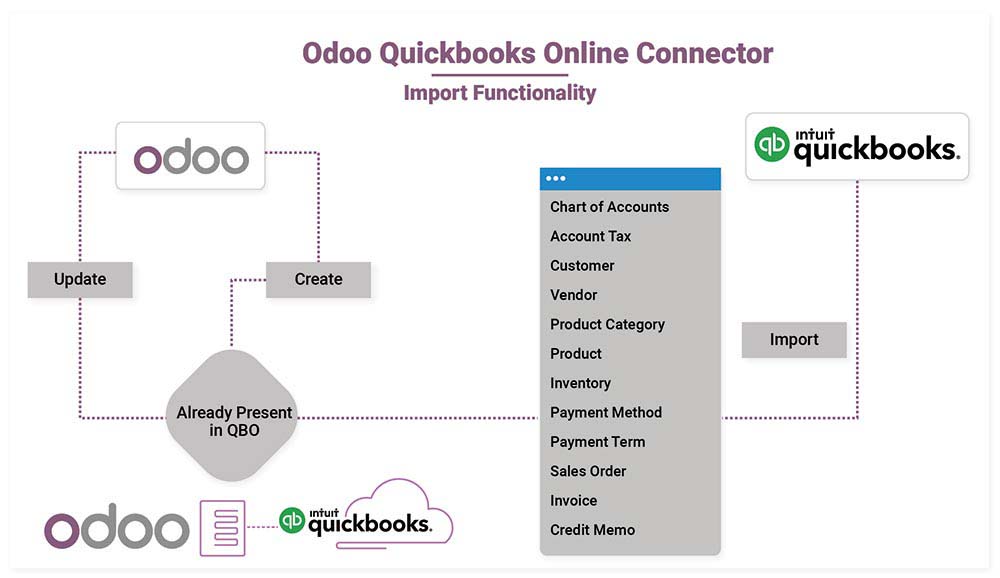
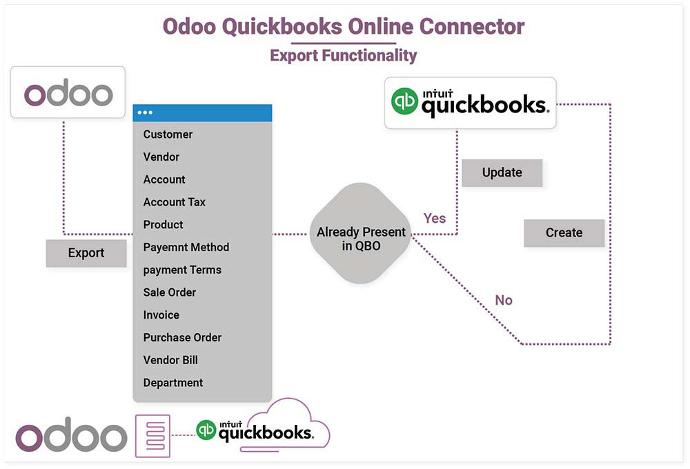
Customer
Account Tax
Payment Methods
Vendor Payment
Invoice
Department
Export Vendor Payments
Vendor
Product Category
Payment Terms
Inventory
Purchase Order
Employee
Linking of Estimate and Invoices
Accounts
Products
Customer Payment
Sales Order
Vendor Bills
Export Customer Payments
Linking of Vendor payments and vendor bills
Configuration
Click on company name as per requirement -> Select QuickBooks Menu.
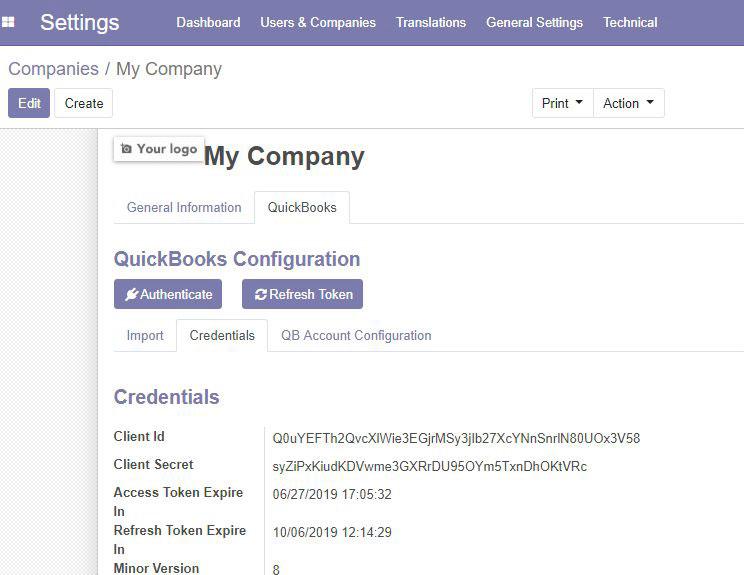
Inside QuickBooks configuration you can see three tabs named as Initial Sync, Credentials and QB Account Configuration. Go to Credentials tab and paste the credentials for Client Id and Client Secret copied from A QuickBooks to respective fields in Odoo under it.
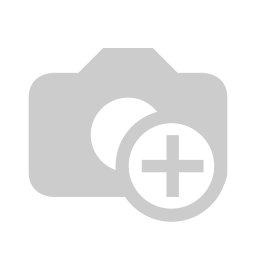
Click on Authenticate.
Authenticate: - This button will check the credentials from both sides and
if it matches, authentication get successful, only then it will give permission
to sync the data.
Refresh Token: - It will help to keep bridge between the QuickBooks and
Odoo. If you have clicked then you need to authenticate after every 2 hours to
sync the data from functionality.
Last Imported Id: - This showcases the last imported id from QuickBooks to Odoo which is to showcase
whether the data has been synced or not and the last id of same.
If you wish to update the data, please follow below steps to update the data
from QuickBooks to Odoo if there is any change in it.
Settings -> Companies -> Select Company
Click on Edit button
Go to QuickBooks tab -> Initial Sync
Set the data to from the last imported id (For example if Last Imported Id  for Customer Sync is showing 301 then you need to make it 0 and again click on sync data)
Save